Turning Old Phone into a NAS

Unlock the Potential of Your Old Phone
Don't let your old Android phone collect dust in a drawer. Instead, breathe new life into it by transforming it into a Network Attached Storage (NAS) device. This innovative solution not only reduces electronic waste but also provides you with a convenient and affordable storage solution for your home network.
Benefits of Repurposing Your Old Phone as a NAS
- Cost-effective: Repurposing your old phone as a NAS eliminates the need to purchase a separate storage device, saving you money.
- Convenient: Access and share files across your home network effortlessly, without relying on cloud storage or external hard drives.
- Eco-friendly: Give new life to an old device, reducing electronic waste and minimizing the demand for new, resource-intensive hardware.
- Customizable: Tailor your NAS to meet specific needs, such as media streaming or file sharing, by installing various apps and configuring settings.
By following this step-by-step guide, you'll unlock the potential of your old phone and create a functional NAS device that meets your unique needs.
Prerequisites and Preparation
Before you start reviving your old phone into a NAS, there are a few prerequisites and preparation steps to ensure a smooth and successful transformation.
1. Ensure your old phone has sufficient storage capacity
Check your phone's internal storage and consider adding an external SD card if possible. A minimum of 8GB is recommended, but the more, the better, as it will determine how much data you can store on your NAS.
2. Install necessary apps like MiXplorer or Servers Ultimate
These apps will help you manage your phone's storage, create a NAS server, and provide additional features like FTP, SMB, and DLNA support. You can choose one or a combination of apps that fit your needs.
3. Consider rooting your phone for advanced NAS capabilities
Rooting your phone will give you superuser access, allowing you to customize and optimize your NAS experience. However, please note that rooting may void your warranty and requires caution. Research and understand the risks before proceeding.
Here is the detailed section of the blog article in HTML format:
Setting Up Your Phone as a NAS
Now that you've prepared your old phone for its new life as a NAS, it's time to set it up. Follow these steps to configure your phone and start storing and sharing files.
Configure MiXplorer or Servers Ultimate to host servers on your phone
Download and install MiXplorer or Servers Ultimate from the Google Play Store. These apps allow you to host various servers on your phone, including FTP, SFTP, and HTTP servers.
- Launch MiXplorer or Servers Ultimate and navigate to the settings menu.
- Select the server type you want to host (e.g., FTP or SFTP).
- Configure the server settings, such as port numbers and authentication methods.
- Start the server and note the IP address and port number for later use.
Enable easy file transfers and backup using your phone's NAS capabilities
With your servers set up, you can now transfer files to and from your phone using your computer or other devices.
- Connect your phone and computer to the same network.
- Use a file transfer protocol (FTP) client like FileZilla to connect to your phone's FTP server.
- Transfer files between your phone and computer by dragging and dropping them in the FTP client.
- Set up automatic backups from your phone to your computer or an external hard drive using your phone's NAS capabilities.
Advanced NAS Capabilities with Docker
Take your phone's NAS capabilities to the next level by rooting your device and installing Docker. This will enable you to deploy containers and unlock advanced features that will transform your old phone into a powerful NAS device.
Rooting Your Phone
Rooting your phone grants you superuser access, allowing you to install Docker and unlock advanced NAS capabilities. However, please note that rooting may void your warranty and pose security risks if not done properly. Ensure you follow a reliable rooting guide for your specific device.
Installing Docker
Once rooted, install Docker on your phone. Docker enables containerization, allowing you to deploy isolated applications and services. This enhances your phone's NAS capabilities, making it more versatile and powerful.
Deploying Containers
With Docker installed, you can deploy containers to enhance your phone's NAS capabilities. Some popular containers for NAS include:
- Nextcloud: A self-hosted cloud storage solution
- Plex: A media server for streaming videos and music
- Resilio Sync: A file synchronization service
- OpenVPN: A virtual private network (VPN) server
These containers can be easily deployed and managed using Docker, allowing you to customize your phone's NAS capabilities to suit your needs.
Conclusion: Give Your Old Phone a New Lease on Life
Are you ready to breathe new life into your old phone? By transforming it into a functional NAS device, you can unlock a world of possibilities and make the most out of your old device. In this article, we've guided you through the step-by-step process of converting your old phone into a NAS, and now it's time to reap the benefits.
Transform your old phone into a functional NAS device
With the right tools and a little creativity, your old phone can become a powerful NAS device, providing:
- Centralized storage for your files and data
- Remote access to your files from anywhere
- Automatic backups for your important data
- A media server for streaming your favorite content
Enjoy the benefits of repurposing your old phone as a NAS
By giving your old phone a new lease on life, you'll not only reduce electronic waste but also:
- Save money by repurposing an old device instead of buying a new NAS
- Gain a sense of accomplishment from upcycling and reusing an old device
- Enjoy the satisfaction of having a custom-built NAS tailored to your needs
In conclusion, transforming your old phone into a NAS device is a rewarding project that combines creativity, sustainability, and functionality. So why not get started today and give your old phone a new purpose?

:max_bytes(150000):strip_icc()/dog-treats-glass-storage-container-3f5d7e36-81df4011d844459c9272c9c8404bc38d.jpg)
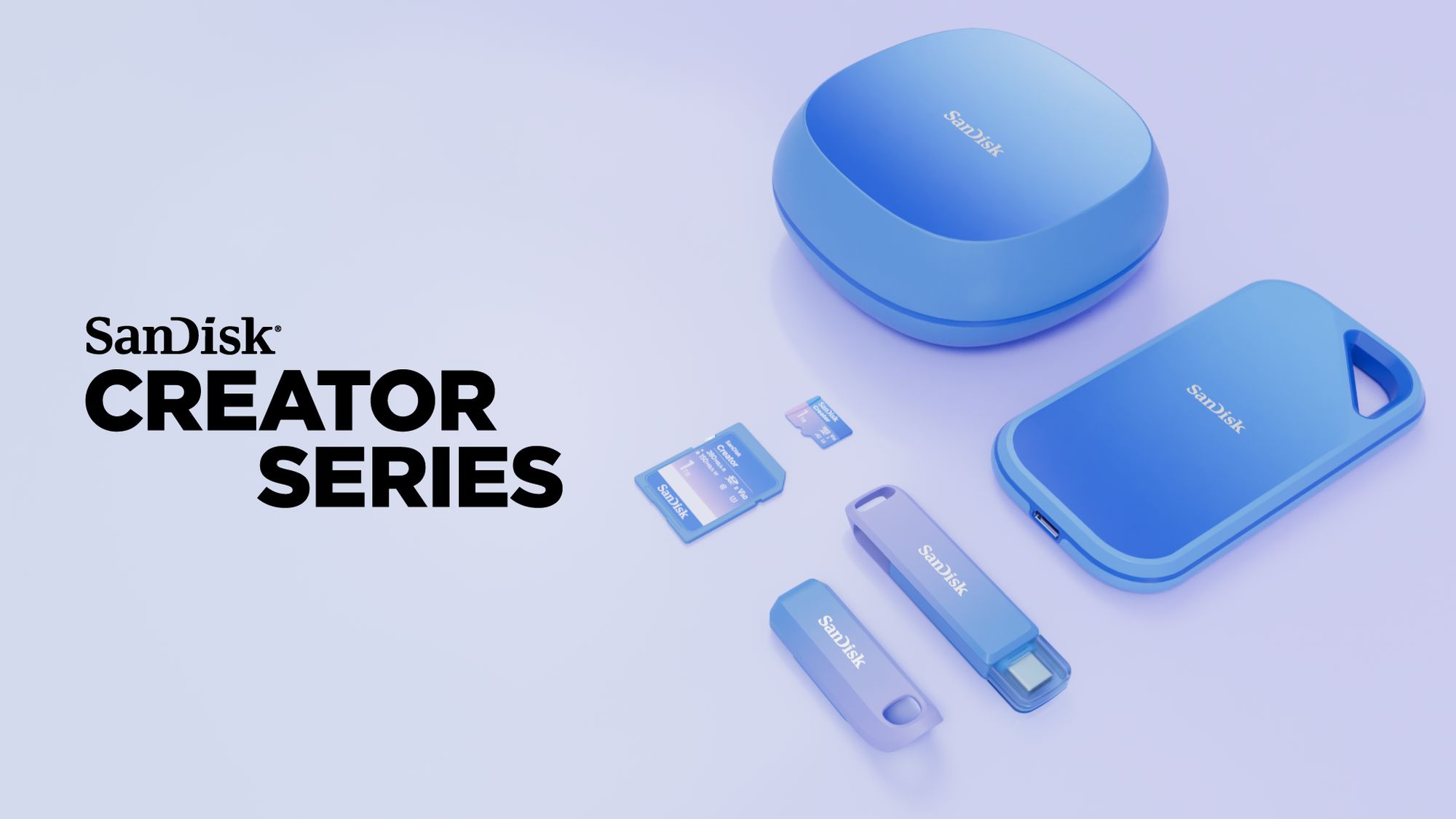

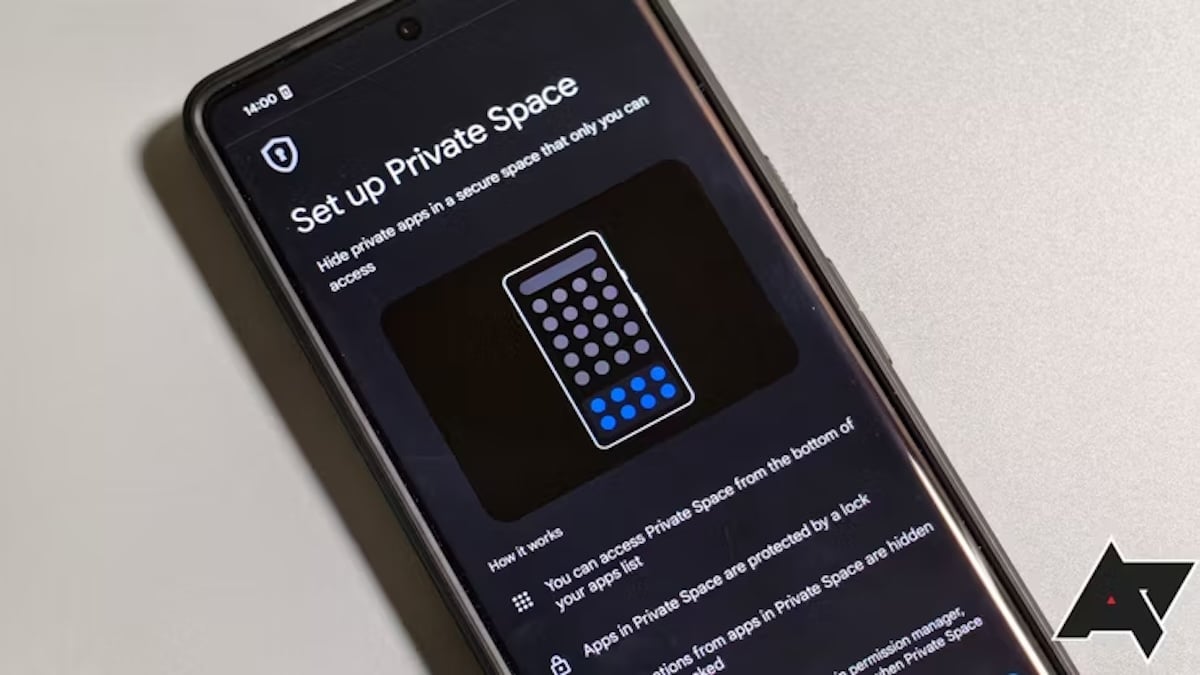
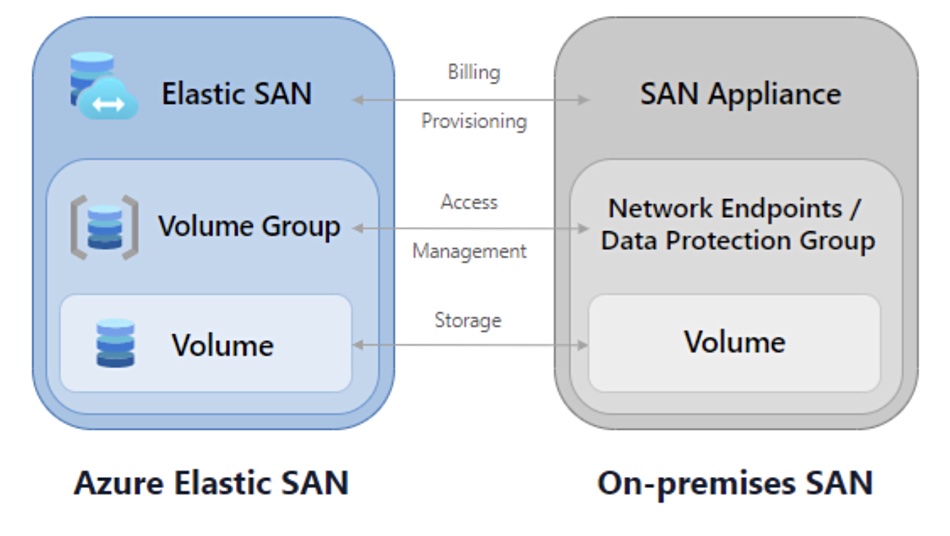



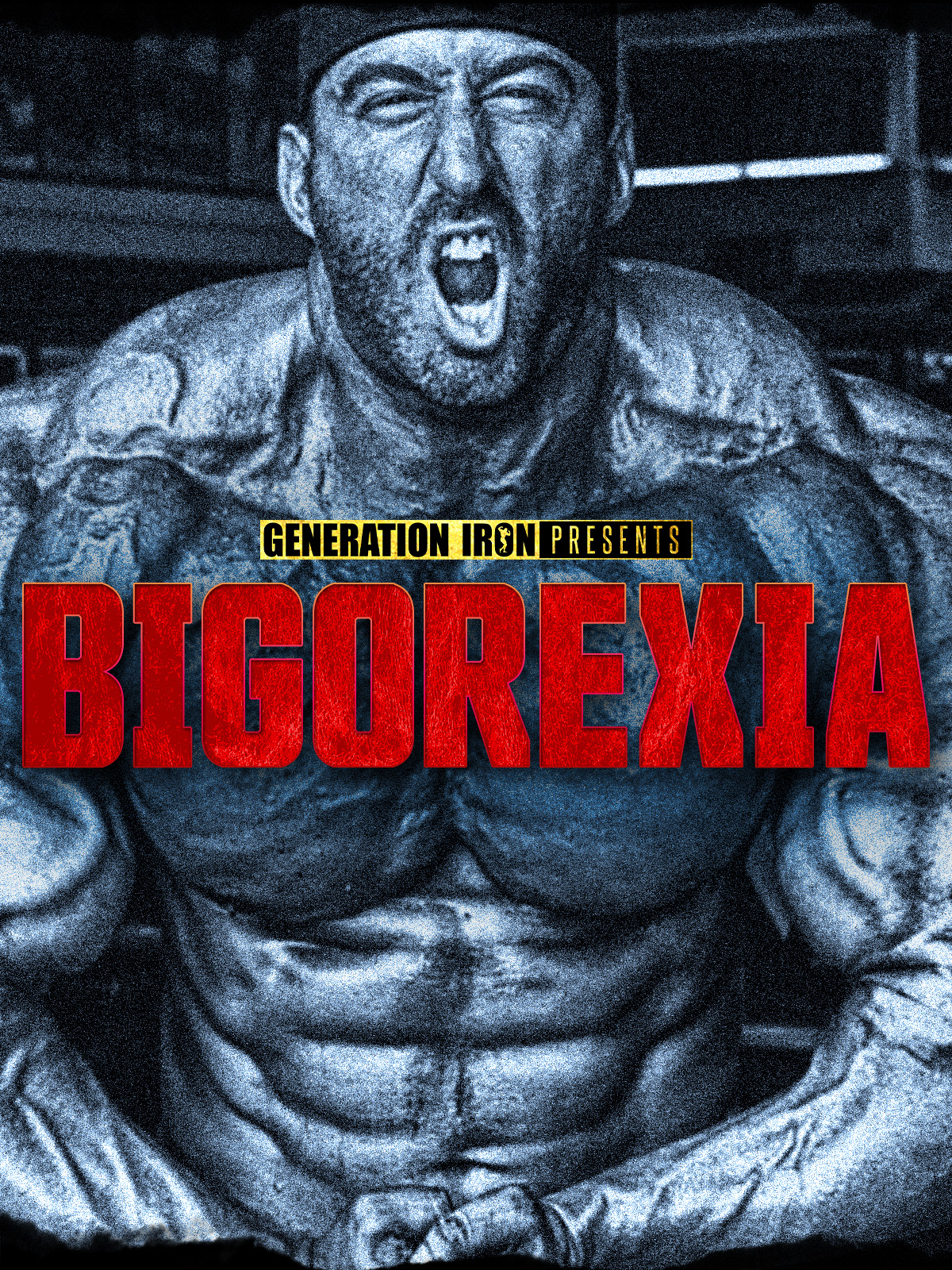






Comments ()