A Guide to Enhance Battery Life on Windows Laptops

In this digital age, our laptops have become indispensable tools for work, play, and everything in between. However, battery life can often be a limiting factor, especially when we're on the go. This guide delves into the depths of Windows laptop battery optimization, providing a comprehensive set of strategies to unlock extended battery life and maximize productivity.
1. Manage Power Settings:
- Navigate to "Settings" > "System" > "Power & Battery."
- Select "Best power efficiency" or "Balanced" mode for optimal battery life.
- Adjust screen brightness: Dimming the screen significantly reduces power consumption.
- Enable "Adaptive Brightness": This feature automatically adjusts screen brightness based on ambient light.
2. Control Background Activity:
- Go to "Settings" > "Privacy" > "Background apps."
- Disable unnecessary apps from running in the background.
- Use Edge's "Sleep Mode" to suspend inactive tabs, reducing memory and processor usage.
3. Optimize Hardware Usage:
- Enable "Battery Saver" mode by clicking on the battery icon in the taskbar.
- Disable Bluetooth and wireless connections when not in use.
- Close unused applications and programs.
- Consider using external peripherals (e.g., mouse, keyboard) to reduce laptop power draw.
4. Update Drivers and Firmware:
- Visit the manufacturer's website to download the latest drivers for your laptop.
- Install Windows updates regularly, as they often include battery optimization patches.
- Check for BIOS updates from the manufacturer, as they may improve battery management.
5. Disable Unnecessary Services:
- Press "Windows Key" + "R" and type "services.msc."
- Disable non-essential services, such as "Print Spooler" or "Windows Search."
- Restart the computer to apply the changes.
6. Adjust Power Plan Settings:
- Right-click on the battery icon in the taskbar and select "Power Options."
- Click "Change plan settings" for your active power plan.
- Modify settings such as processor speed, hard drive sleep time, and display timeout.
7. Monitor Battery Health:
- Type "cmd" in the search bar and run Command Prompt as administrator.
- Enter "powercfg /batteryreport" and press "Enter."
- Locate the "battery-report.html" file in your user directory and review the battery statistics.
Optimizing battery life on Windows laptops requires a holistic approach that encompasses both hardware and software management. By implementing the strategies outlined in this guide, you can significantly extend the battery life of your laptop, ensuring uninterrupted productivity and convenience while on the move. Remember, a few simple adjustments can make a substantial difference in maximizing the lifespan of your battery and elevating your digital experience.






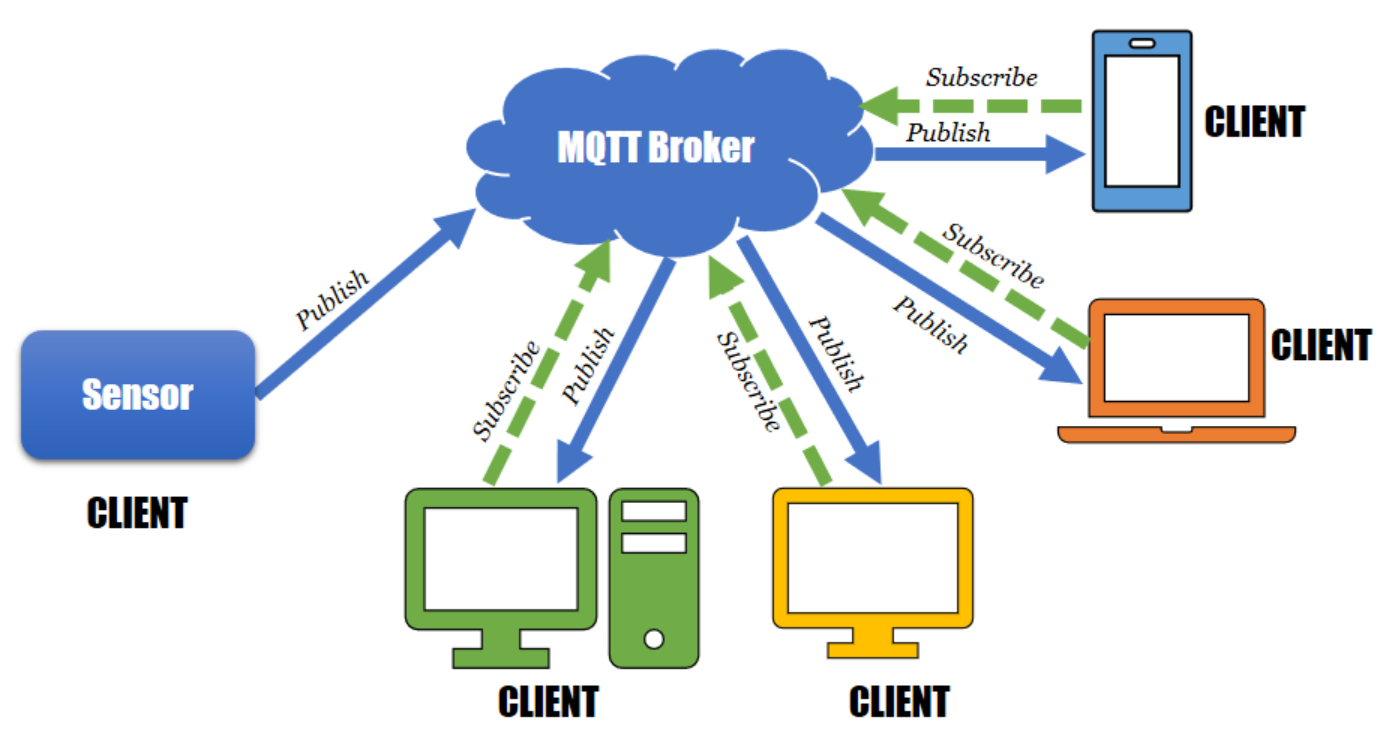



Comments ()